Scandit Express Product Brochure
Table of Contents
Table of Contents
Product overview
Scandit Express is an application that enables organizations to add advanced barcode, text, and ID scanning instantly to any existing app or software tool on smartphones, tablets, or handheld computers. Requiring minimal software changes or coding effort, Scandit Express is compatible with any app or system.
Scandit Express users can inject scan data into any app through one of four methods:
- Scan into any text field by using a keyboard with a scan button (also known as a keyboard wedge)
- Export scan data to a CSV or Google Sheets file, and configure the format to align with your existing systems.
- Scan using a quick access button or hardware button, and send scan data directly to a specified app – even if it does not have a text field input. (Currently Android only.)
- Scan from any text field in Safari browsers via a scan button.
If your system application runs on a separate device, Scandit Express also includes a device pairing feature. This low-level integration allows you to output data captured with Scandit Express directly into your web or native application using Bluetooth or an online connection.
Scandit Express allows you to take advantage of Scandit’s industry-leading barcode and ID scanning performance with minimal development costs. Built for enterprise use, it supports distribution through mobile device management (MDM) and enterprise mobility management (EMM) systems.
Why use Scandit Express?
Scandit Express is built for businesses that need a reliable barcode, ID, or label scanning solution fast, and with minimal or no coding effort.
Here are some examples:
- Applications that require a high-performance scanning solution, but which cannot be modified—such as those coming from a third-party vendor or a legacy system. (N.B. The device pairing feature is not compatible with unmodifiable apps.)
- Schedules where minimizing time to deployment is critical, such as retail peak demand before the holiday season or warehouses with short cycle times.
- Organizations not capable or willing to invest in developing a custom scanning solution, such as those lacking development resources or desiring a solution with a lower total cost of ownership (TCO).
- Teams looking to gain more flexibility in device management by using commodity smartphones or tablets.
- Teams using handheld computers who want to upgrade scanning functionality to improve efficiency, productivity, and user experience.
Supported devices
Runs on newer iOS and Android devices, including smartphones, tablets, and handheld computers. See here for details.
You can also transfer data captured with Scandit Express into a system application running on a separate device via a secure online connection (for web-based system applications only) or Bluetooth.
Supported barcode symbologies and ID types
Scandit Express supports all major barcode symbologies, including UPC, EAN, Code 39, Code 128, ITF, Code 93, Codabar, Databar, MS1 Plessey, QR codes, DataMatrix, PDF417 and Aztec codes. It can also scan over 2,500 identity document types, including passports, driver’s licenses, state IDs, visas, mobile IDs and residency permits.
Scandit Express can automatically parse data (i.e. separate different values) from more complex symbologies and pre-populate a CSV file. For example, a user could scan a GS1 Data Matrix code and produce a CSV file where batch number, expiry date, and lot number are all in separate columns. This feature is available for all HIBC, GS1, Swiss QR, VIN, and IATA BCBP barcodes.
Built for every application, every industry
Scandit Express is a turnkey solution suitable for any business workflow in any industry. Users can simply download the Scandit Express application onto smartphones, tablets, or handheld computers to start using its enterprise-grade scanning capabilities. They can then send data directly to the applications they are already using.
Data can also be transferred in real time to applications running on another device using Bluetooth or a secure online connection.
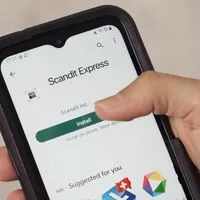
Try Scandit Express today
Get a free 14-day trial
Here are some common workflows where Scandit Express improves scanning efficiency and effectiveness:
Retail operations
Retail operations where speed and accuracy are critical. Built-in workflows designed to accomplish specific tasks also boost efficiency in receiving goods, order assembly, product recalls, markdowns for perishable items, sale of age-restricted goods, and customer assistance.
If the business works with an ISV, Scandit Express is compatible with any app. It is also easy to deploy across MDM/EMM systems.
Field services
Field services to accelerate technician diagnosis, parts ordering, and repair—minimizing overall service call times. Scandit Express is used widely in warehouses, field environments, distribution, sales, and production operations. Flexible device management (i.e. the choice of being able to use smartphones, tablets, or handheld computers depending on individual business situations) also reduces training costs and TCO.
Transport and logistics (T&L) operations
T&L operations using data capture to track packages and shipments, maintain stock, and ensure efficient operations. Scandit Express helps organizations in supply chain and healthcare logistics, air travel, and last-mile delivery improve operational efficiency with industry-leading scanning performance and advanced time-saving features, including batch scanning, augmented reality (AR), and built-in workflows for expired drugs detection.
User interface (UI) overview
Compatible with any application
Scandit Express is a turnkey application compatible with any Android or iOS app.
Once installed and configured, the user can either:
- Select any empty text field (for example, in a spreadsheet or any ERP or WMS system) and press “SCAN BARCODE” above their Scandit Express keyboard. The keyboard is available in over 80 languages. It can also be resized to suit personal preference and improve usability. See our keyboard customization FAQs to learn more.
- Scan and download to a CSV or Google Sheets file for sharing over email, Slack, Bluetooth, or any other communication tool. Configure CSV and Google Sheets files for input and output, ensuring consistent formatting and alignment with your existing systems.
- Tap a quick access button or hardware button to scan desired items with Scandit Express and send scan data directly to a specified app. An example where this might be used is apps running on handheld computers, where scan data is typically entered directly into the app following a pre-specified logic. (Currently only available for Android.)
- In Safari browsers, navigate to a text field with the Safari Extension configured. A "scan" button appears next to it which can be tapped to open Scandit Express. Scan the barcode and its value will automatically be populated into the corresponding text field.
- Once the data has been captured, the user can also send it to a system application running on a separate device using a low-level integration. The device pairing feature works using Bluetooth or a secure online connection.
Scan barcodes
The scanner UI has a familiar camera interface, including a shutter button that initiates scanning. The barcode data is automatically entered into the input field.
Accuracy mode
This mode scans one barcode out of many in the camera’s field of view. It detects all barcodes available and provides an aimer and an AR overlay to help the user select one target barcode.
Speed mode
This mode allows users to scan multiple barcodes consecutively. It removes the need to tap the screen repeatedly.
Batch mode
This mode is helpful for very high-volume scanning. It captures all visible barcodes at once.
Scan IDs and detect fraud
ID scanning and validation is currently only available on Android devices but can be built for iOS on customer request. Contact us to discuss.
The scanner UI prompts users to show the front or front and back of their document (depending on configuration and identity document type).
If the ID is valid, a green VERIFICATION PASSED screen appears with the document’s details. If the ID isn’t valid, a red VERIFICATION FAILED screen appears with the reason for failure—for example, if the document is expired or if a fake is detected.
The captured data can then be exported using a CSV file.
:format(jpeg))
Scan labels
With the Scan Labels mode, powered by Smart Label Capture, you can scan multiple barcodes and printed serial numbers, vehicle identification numbers (VIN), weights, prices, batch numbers, and expiry dates with just one press. Smart Label Capture makes stock counting and order picking more efficient, and eliminates manual text input and multiple scans.
:format(jpeg))
Built-in Workflows
Scandit Express’s built-in workflows are configurable, ready-to-deploy modes designed to accomplish a specific task. They provide actionable insights to the user through prompts or AR guidance.
Finding items
The Find Items mode helps frontline workers and customers instantly locate items using AR. It scans multiple items simultaneously and highlights the ones needed using an AR overlay.
This reduces search time and improves accuracy compared to manual search. The Find mode is built using award-winning MatrixScan Find capabilities – winner of an IF Design Award 2024 in the user experience (UX) category.
:format(jpeg))
The items to find can be easily input into the Scandit Express app in whatever way works best for a business—by scanning barcodes directly in the app, scanning a QR code, or receiving a deeplink through email, with the items to find pre-populated.
Inventory Count
With the Inventory Count mode, you can press a single button to scan and count multiple barcodes simultaneously, and automatically check them against a list. Intuitive, real-time feedback on which codes have been scanned is provided using augmented reality (AR). Inventory Count is built using Scandit’s MatrixScan Count component.
:format(jpeg))
Markdown and Clearance
The Markdown and Clearance mode allows you to speed up the markdown process and ensure accurate capture and interpretation of the expiry dates on fresh items.
The markdown logic can be configured directly in the Scandit Express dashboard. Once set up, Scandit Express is ready to use, with no need to import data.
Users simply hover the camera over an item’s barcode and expiry date. Scandit Express captures and interprets the data based on the configured logic. An AR overlay is then displayed, guiding the user on the appropriate action to take.
:format(jpeg))
Product recalls (Task Management)
With the Task Management mode, you can easily identify and act on recalled products by accurately capturing expiry date and batch number.
The user begins by entering the recalled lot number(s) into Scandit Express. They then scan the item's barcode, lot number, and optionally the expiry date. Scandit Express analyzes the data and displays an on-screen prompt with the appropriate next steps.
:format(jpeg))
Expired medication detection (Track & Trace)
The Track & Trace mode allows you to highlight expired medications using AR overlays while receiving or stocktaking. Users can switch seamlessly between the two workflows in the Scandit Express UI.
Expired items are highlighted with a distinctive AR overlay that prompts users to take immediate action. Track & Trace is designed to work with GS1 DataMatrix codes which have the expiry date encoded. .
:format(jpeg))
Customization
Scandit Express also allows enterprises to configure its behavior, such as visual and audible feedback, barcode validation, and supported barcode symbologies. For a complete list of customization options and how to deploy them, see the Scandit Express documentation.
Get started with Scandit Express
Access to smart data capture is easy, swift and seamless with Scandit Express – you can try it now by signing up for a free 14-day trial.
Once signed up, you will receive an email with instructions to set up a password. Use your camera app or a QR-code reader to scan the QR code. This installs and activates Scandit Express.
Our Get Started with the Scandit Express App tutorial will get you scanning in minutes, and our detailed documentation has everything you need to know about built-in workflows, data workflows, rollout via MDM or EMM systems, and more.
Security and privacy
All Scandit products follow the principle of Security by Design. We believe your data belongs to you, and we will never collect it unless authorized by you.
No keystrokes are recorded, no images captured for barcode decoding are stored on the device after the scan is complete, and no images are transmitted. Scandit Express is fully functional without network access.
Additionally:
- Devices register with Scandit’s servers to track the total number of devices on which Scandit Express is used.
- No personally identifiable information stored on the device (such as name, phone number, email address, or device ID) is ever processed or transmitted by Scandit Express.
- All communication is encrypted.
- No connectivity into your network and no access to your IT system is required.
Try Scandit Express today
Get a free 14-day trial of Scandit Express for iOS or Android now.